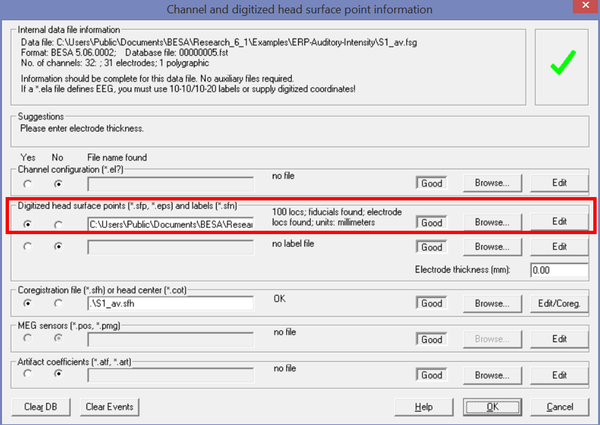Difference between revisions of "Importing Digitized Coordinates"
(→How do I check the result) |
|||
| Line 28: | Line 28: | ||
== How do I check the result == | == How do I check the result == | ||
| − | You can check on the correct reading of the file using the View Head Surface points window (menu "File → Head Surface Points and Sensors → View" or 'V' on the keyboard). See also the article [[Verify_Electrode_Coordinates]]. | + | |
| + | You can check on the correct reading of the file using the View Head Surface points window (menu "'''File → Head Surface Points and Sensors → View'''" or "'''V'''" on the keyboard). | ||
| + | |||
| + | See also the article [[Verify_Electrode_Coordinates|Verify Electrode Coordinates]]. | ||
[[File:Digitized head surface points dialog.png|left|600px]] | [[File:Digitized head surface points dialog.png|left|600px]] | ||
| + | |||
[[Category:Preprocessing]] | [[Category:Preprocessing]] | ||
Revision as of 09:36, 13 July 2017
| Module information | |
| Modules | BESA Research Basic or higher |
| Version | 5.2 or higher |
How do I import digitized electrode coordinates and head surface points
Digitized electrode locations can be provided in a surface point file (extension *.sfp) in ASCII format. It is recommended that the first three digitized coordinates are the fiducials (fiduciary points), labeled ‘FidT9’, ‘FidT10′, FidNz’, followed by electrodes, and possibly additional skin points. A detailed description of the file and how to import it is given in the BESA help files (chapter: Working with Electrodes and Surface Locations). An example sfp file could look like this:
FidNz -10.89 0.04 -4.30
FidT9 -0.61 -7.78 -5.24
FidT10 -0.70 7.34 -5.86
E1 -1.52 -2.31 6.98
E2 -1.65 -7.67 2.54
E3 -4.26 -8.31 -3.86
...
The file is read in using the dialog "Channel and digitized head surface point information" in menu "File → Head Surface Points and Sensors → Load Coordinate Files" (use 'CTRL-L' key on the keyboard).
How do I check the result
You can check on the correct reading of the file using the View Head Surface points window (menu "File → Head Surface Points and Sensors → View" or "V" on the keyboard).
See also the article Verify Electrode Coordinates.