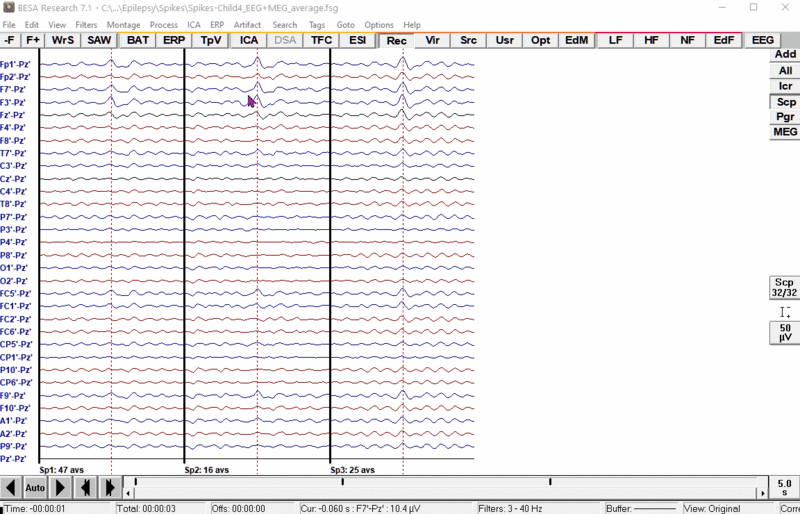Difference between revisions of "Enabling auto orientation for 3D topographic maps"
From BESA® Wiki
(Created page with "{{BESAInfobox |title = Module information |module = BESA Research Standard or higher |version = 5.3 or higher }} The "Enable Auto Orientation for Single Map" option in the "O...") |
m |
||
| Line 16: | Line 16: | ||
# Click left mouse button on the review window to display the 3D mapping window. | # Click left mouse button on the review window to display the 3D mapping window. | ||
| − | [[File:BR_MappingAutoOrientation.gif]] | + | [[File:BR_MappingAutoOrientation.gif|border|800px]] |
[[Category:Review]] | [[Category:Review]] | ||
Revision as of 15:44, 2 February 2021
| Module information | |
| Modules | BESA Research Standard or higher |
| Version | 5.3 or higher |
The "Enable Auto Orientation for Single Map" option in the "Options / Mapping" menu entry takes effect when single-head 3D maps are displayed. With the option selected, the 3D head is automatically displayed from an angle that provides an optimum view on the largest signal on the head surface (see the video below).
Please follow the steps below to enable this option:
- Select the "Options / Mapping" menu entry.
- Enable the options below:
- Enable Direct Mapping by Single Click
- Enable Auto Orientation for Single Map
- 3D Whole Head Mapping
- Click left mouse button on the review window to display the 3D mapping window.