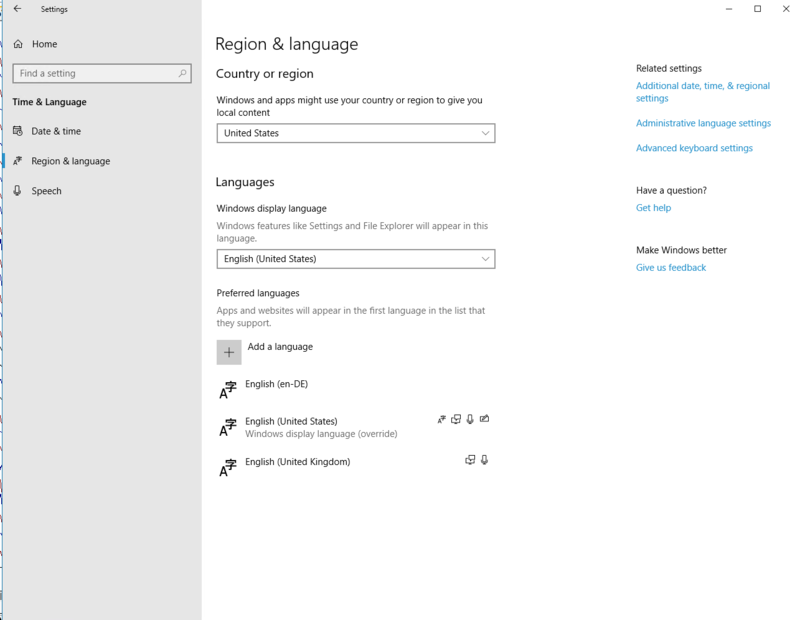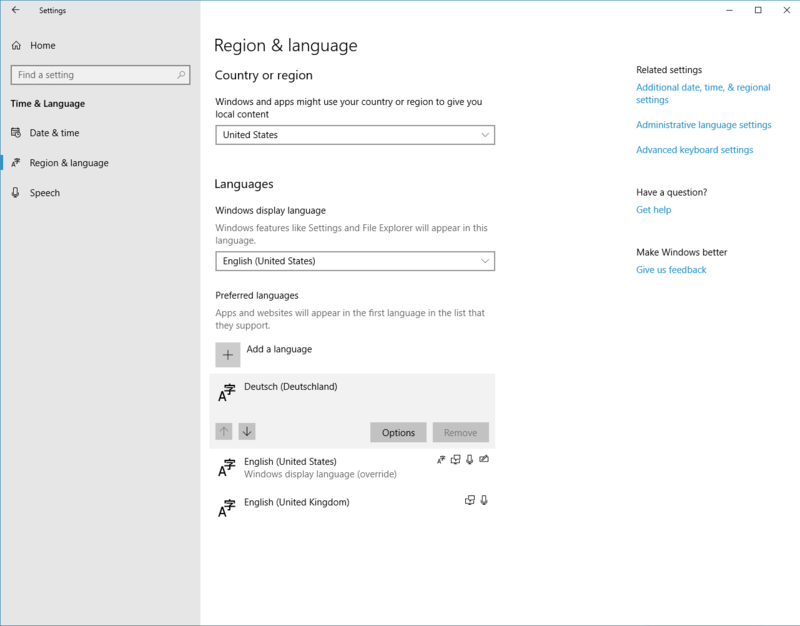Difference between revisions of "Wrong characters in BESA software"
(Created page with "{{BESAInfobox |title = Module information |module = BESA Research Basic or higher |version = 7.0 or higher }} =Wrong characters in BESA software= == Problem description == Re...") |
|||
| Line 5: | Line 5: | ||
}} | }} | ||
| − | + | ||
| − | + | = Problem description = | |
Recently windows 10 introduced multi language support. This can however cause troubles with displaying special characters in any type of software (i.e. µV). Instead you can see something similar to this: | Recently windows 10 introduced multi language support. This can however cause troubles with displaying special characters in any type of software (i.e. µV). Instead you can see something similar to this: | ||
| − | [[File:CharactersProblem.png]] | + | [[File:CharactersProblem.png]] |
| − | + | ||
| + | = Solution = | ||
To solve this you need to change your system "Region & language" preferences. | To solve this you need to change your system "Region & language" preferences. | ||
* Please press windows start button, and press settings button (the cog wheel). | * Please press windows start button, and press settings button (the cog wheel). | ||
Revision as of 11:05, 5 July 2019
| Module information | |
| Modules | BESA Research Basic or higher |
| Version | 7.0 or higher |
Problem description
Recently windows 10 introduced multi language support. This can however cause troubles with displaying special characters in any type of software (i.e. µV). Instead you can see something similar to this:
Solution
To solve this you need to change your system "Region & language" preferences.
- Please press windows start button, and press settings button (the cog wheel).
- Select Time & Language section
- Select Region & language
Similar window will be displayed:
You need install proper language configuration. Press "Add a language" button and select the language pack correct for you. After installation make sure that the new language pack is in the top of the list. Alternatively you can also select one of the installed languages if there is any. When you click on the selected language the up and down arrow will be shown. Press up arrow until selected language is in the top. You should end up with similar configuration:
While this is done you may close all the windows and restart BESA. If the problem still persist try to install other language pack or contact BESA support