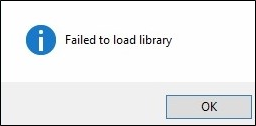Difference between revisions of "Error message: Failed to load library"
| Line 9: | Line 9: | ||
[[File:Error_Failed_to_load_library.png]] | [[File:Error_Failed_to_load_library.png]] | ||
| − | Please follow the below steps to reinstall Sentinel Run-time Environment. | + | Please follow the below steps to reinstall the Sentinel Run-time Environment. |
1. Download '''Sentinel HASP LDK - Command Line Run-time Installer''' [https://sentinelcustomer.gemalto.com/sentineldownloads/ here] and then extract the downloaded file ("''Sentinel_LDK_Run-time_cmd_line.zip''"). You can find "''haspdinst.exe''" after extracting the downloaded file. | 1. Download '''Sentinel HASP LDK - Command Line Run-time Installer''' [https://sentinelcustomer.gemalto.com/sentineldownloads/ here] and then extract the downloaded file ("''Sentinel_LDK_Run-time_cmd_line.zip''"). You can find "''haspdinst.exe''" after extracting the downloaded file. | ||
Revision as of 17:44, 1 March 2017
| Error message: Failed to load library | |
| Modules | Any module |
| Version | 5.2 or higher |
When you see the error message "Failed to load library" and can't run the BESA Software, you need to reinstall the Sentinel Run-time Environment using Command Line Run-time.
Please follow the below steps to reinstall the Sentinel Run-time Environment.
1. Download Sentinel HASP LDK - Command Line Run-time Installer here and then extract the downloaded file ("Sentinel_LDK_Run-time_cmd_line.zip"). You can find "haspdinst.exe" after extracting the downloaded file.
2. Run CMD (Command Prompt) as administrator and then change the current directory in CMD to the directory where "haspdinst.exe" is located (for example: cd Downloads\Sentinel_LDK_Run-time_cmd_line).
3. Remove the current Sentinel Run-time Environment using the below command in CMD.
haspdinst.exe -r -fr -kp -fss -purge
4. Install the Sentinel Run-time Environment using the below command in CMD.
haspdinst.exe -i -fi -kp -fss