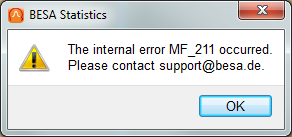Difference between revisions of "MF Error 211"
(→BESA MRI) |
m (→BESA Statistics) |
||
| Line 42: | Line 42: | ||
After that BESA Statistics generates the log-file '''BESA Statistics.log''' during processing. | After that BESA Statistics generates the log-file '''BESA Statistics.log''' during processing. | ||
| − | * For Windows 7, Windows 8 and Windows 10, both '''BESA Statistics.cfg''' and '''BESA Statistics.log''' files are located in the folder: '''C:\Users\<User Name>\AppData\Local\BESA Statistics\Settings\''' | + | * For Windows 7, Windows 8 and Windows 10, both '''BESA Statistics.cfg''' and '''BESA Statistics.log''' files are located in the folder: |
| + | ** '''C:\Users\<User Name>\AppData\Local\BESA Statistics\Settings\''' | ||
* If you cannot find "C:\Users\<User Name>\AppData\" folder in the File Explorer, please change View setting to see hidden items. | * If you cannot find "C:\Users\<User Name>\AppData\" folder in the File Explorer, please change View setting to see hidden items. | ||
[[Category:Troubleshooting]] | [[Category:Troubleshooting]] | ||
Revision as of 08:30, 19 October 2020
| Module information | |
| Modules | BESA MRI or BESA Statistics |
| Version | 1.0 or higher |
The error MF_211 means that something unexpected happened and the program noticed that.
In this case you can edit a configuration file in order to activate a logging mechanism that will record any inconsistencies during the runtime of the application and write them to a log file. You can attach these log files to your support request when using our support form: BESA support form
Please read the following chapters depending on the application you are using.
BESA MRI
Please edit the file BESA MRI.cfg (see below on where to find this file) and add the following lines to the end of the file:
[Common] LogFile=0x0000000000000001
After that BESA MRI generates the log-file BESA MRI.log during processing.
- For Windows 7, Windows 8 and Windows 10, both BESA MRI.cfg and BESA MRI.log files are located in the folder:
- BESA MRI 2.0: C:\Users\<User Name>\AppData\Local\BESA MRI\Settings\
- BESA MRI 3.0: C:\Users\<User Name>\Documents\BESA MRI\Settings\
- If you cannot find "C:\Users\<User Name>\AppData\" folder in the File Explorer, please change View setting to see hidden items.
BESA Statistics
Please edit the file BESA Statistics.cfg (see below on where to find this file) and add the following lines to the end of the file:
[Common] LogFile=0x0000000000000001
After that BESA Statistics generates the log-file BESA Statistics.log during processing.
- For Windows 7, Windows 8 and Windows 10, both BESA Statistics.cfg and BESA Statistics.log files are located in the folder:
- C:\Users\<User Name>\AppData\Local\BESA Statistics\Settings\
- If you cannot find "C:\Users\<User Name>\AppData\" folder in the File Explorer, please change View setting to see hidden items.