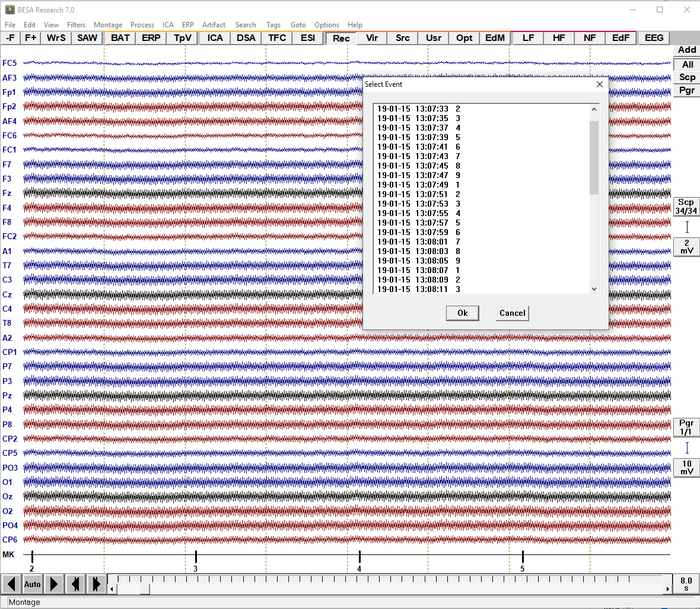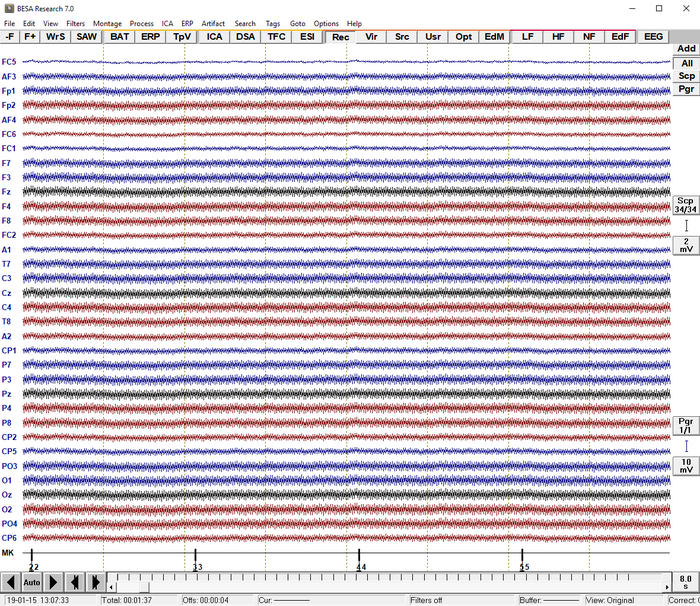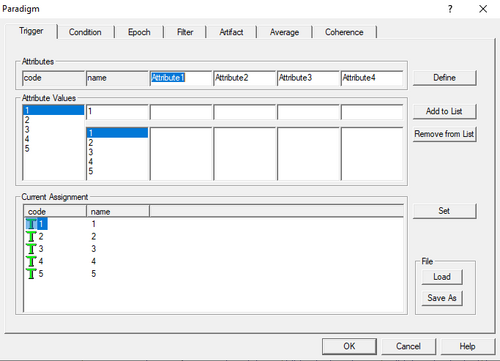Reading EDF Files
| Module information | |
| Modules | BESA Research |
| Version | BESA Research 5.3 or higher |
The EDF (European Data Format) format is a simple and flexible open-source file format (Kemp et al., 1992; Kemp et al., 2003).
The file format reader is installed by default. So you can open EDF/EDF+ files via the File → Open dialog or simply by drag-and-dropping an *.edf file into BESA Research.
For more info on EDF, go to the EDF website: Official EDF/EDF+ Website
Triggers
Since the EDF/EDF+ file format allows a rather unrestricted usage of annotations and events, it can be cumbersome to correctly import triggers that are defined in the file. The annotations may be recognized by BESA Research, but displayed as events instead of triggers. This makes it difficult to use this information for further analysis. For this reason, a simple text file can be added to the folder that also contains the raw data file in order to convert events into triggers and set a specific trigger code. In the screenshot below, an EDF+ file containing several events was opened in BESA Research. The code of each event is shown in the MK channel at the bottom of the window.
If we try to open the Paradigm dialog (via ERP -> Edit Paradigm...), a warning is shown that the file does not contain any triggers. In order to convert the events to triggers, an additional default.trig file needs to be created in the raw data folder. The file provides the mapping of event comments (in this example: 2, 3, 4, ...) to trigger codes.
The default.trig file used in this example was defined as follows:
"1" 1 "2" 2 "3" 3 "4" 4 "5" 5
This will convert all events with matching comments (first column) to triggers with the respective code (second column). Please note that you need to restart BESA Research and reload the events for the data file. This is done via Tags -> Reload Events.
After reloading the events, the triggers are displayed the the bottom of the main window:
When opening the Paradigm dialog (via ERP -> Edit Paradigm...), the triggers are listed in the Triggers tab: