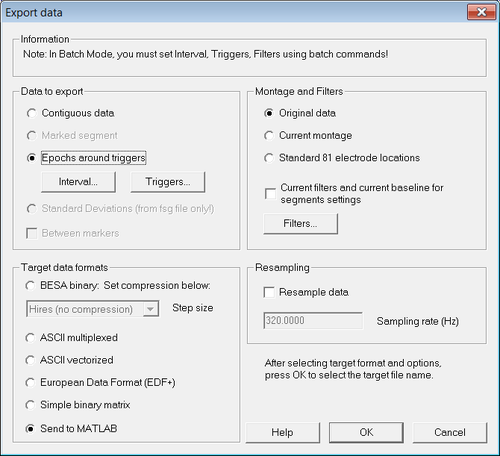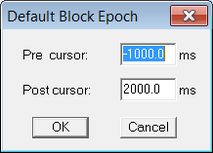Difference between revisions of "Export Single Trial Data"
From BESA® Wiki
| Line 10: | Line 10: | ||
Select "''File -> Export...''". The export dialog opens: | Select "''File -> Export...''". The export dialog opens: | ||
| − | [[File:Export_epochs_1.png|thumb| | + | [[File:Export_epochs_1.png|thumb|500px|Figure 1 "Export data" dialog]] |
Make sure that the options "Epochs around triggers" and "Original data" are selected. In the section "Target formats", choose the option of choice: | Make sure that the options "Epochs around triggers" and "Original data" are selected. In the section "Target formats", choose the option of choice: | ||
| Line 16: | Line 16: | ||
* If you want to analyze data directly in Matlab, select "Send to MATLAB" | * If you want to analyze data directly in Matlab, select "Send to MATLAB" | ||
| − | For the "Interval..." select a long enough time span: | + | For the "''Interval...''" select a long enough time span as shown in figure 2: |
| + | |||
| + | [[File:Export_epochs_2.png|thumb|213px|Figure 2 "Epoch around trigger" dialog]] | ||
| + | |||
| + | Then click the "''Triggers...''" button to select which trigger code or condition will be used. | ||
Revision as of 16:32, 7 March 2016
Rationale
This article describes how to export single-trial EEG or MEG raw data for further analysis in an external program, e.g. in Matlab.
Steps to follow
1 Load data in BESA
The data are then displayed in the review window. Now you can either
- use the ERP module to define a condition and reject any trials with artifacts (see the BESA Help section on ERP for more information), or
- directly move to the export of all epochs around a particular trigger.
2 Export data from BESA
Select "File -> Export...". The export dialog opens:
Make sure that the options "Epochs around triggers" and "Original data" are selected. In the section "Target formats", choose the option of choice:
- If you want to create ASCII files for offline analysis, select "ASCII multiplexed" or "ASCII vectorized"
- If you want to analyze data directly in Matlab, select "Send to MATLAB"
For the "Interval..." select a long enough time span as shown in figure 2:
Then click the "Triggers..." button to select which trigger code or condition will be used.