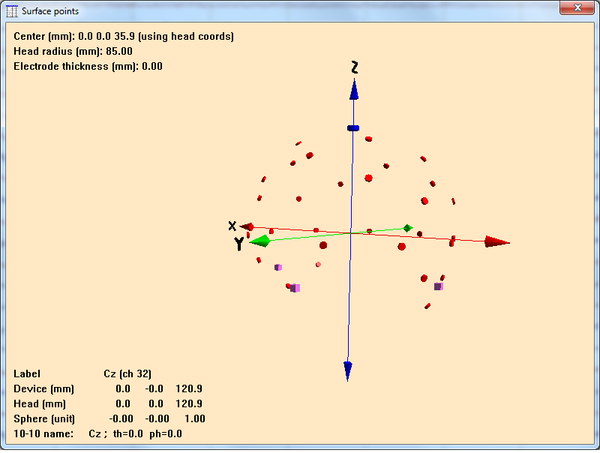Difference between revisions of "Verify Electrode Coordinates"
From BESA® Wiki
m |
|||
| Line 5: | Line 5: | ||
}} | }} | ||
| − | The electrode locations can be inspected in a 3D view using the menu | + | The electrode locations can be inspected in a 3D view using the menu '''File → Head surface points and sensors → View''' (shortcut key: '''V'''). The fiducials (pre-auricular points and nasion) are plotted as purple cubes, the electrodes are plotted as red disks. |
| − | By clicking on a disk, the electrode label of a particular location, and its coordinates, can be checked. The calculated head radius is also given (default value is 85 mm if no electrodes were digitized). | + | * By clicking on a disk, the electrode label of a particular location, and its coordinates, can be checked. The calculated head radius is also given (default value is 85 mm if no electrodes were digitized). |
| + | * Type '''H''' or '''S''' to toggle viewing of the ellipsoid that is fitted to the surface point cloud. | ||
| + | * Type '''Esc''' or click on the file window button at the top right to close the window. | ||
[[File:BESA_Research_-_Surface_Points.png|600px]] | [[File:BESA_Research_-_Surface_Points.png|600px]] | ||
[[Category:Preprocessing]] | [[Category:Preprocessing]] | ||
Revision as of 13:43, 4 May 2018
| Module information | |
| Modules | BESA Research |
| Version | 5.3 or higher |
The electrode locations can be inspected in a 3D view using the menu File → Head surface points and sensors → View (shortcut key: V). The fiducials (pre-auricular points and nasion) are plotted as purple cubes, the electrodes are plotted as red disks.
- By clicking on a disk, the electrode label of a particular location, and its coordinates, can be checked. The calculated head radius is also given (default value is 85 mm if no electrodes were digitized).
- Type H or S to toggle viewing of the ellipsoid that is fitted to the surface point cloud.
- Type Esc or click on the file window button at the top right to close the window.