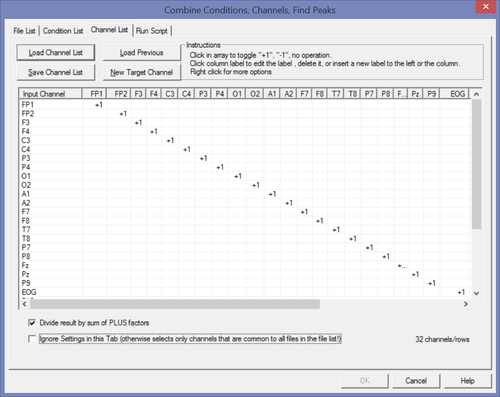Difference between revisions of "How to Average EEG channels"
| Line 8: | Line 8: | ||
In the first tab, add the file or list of files that you want to work on. | In the first tab, add the file or list of files that you want to work on. | ||
In the third tab you will find a list of all available channels. Please un-check the tick-box ‘Ignore settings in this tab’. | In the third tab you will find a list of all available channels. Please un-check the tick-box ‘Ignore settings in this tab’. | ||
| − | [[File:AvChannels_1.png|thumb| | + | [[File:AvChannels_1.png|thumb|500px|Figure 1 The tab where the settings are made]] |
| − | The easiest way to create a new channel is to click on the column of the first electrode and choose ‘Insert new channel to the left’, name it accordingly and hit OK. Then, in this column choose all the electrodes you want to include in your average by giving them the value ‘+1’ (left-click once in the according cell). If you want to get rid of all the original electrodes, you can again click on your new channel-column and choose ‘Delete all channels to the right of this column’. Add more new channels if you wish. Now you can move to the next tab ‘Run Script’ and hit ok. This will generate a new *.fsg-file including your average channels. | + | The easiest way to create a new channel is to click on the column of the first electrode and choose ‘Insert new channel to the left’, name it accordingly and hit OK. Then, in this column choose all the electrodes you want to include in your average by giving them the value ‘+1’ (left-click once in the according cell). If you want to get rid of all the original electrodes, you can again click on your new channel-column and choose ‘Delete all channels to the right of this column’. |
| + | Add more new channels if you wish. The example below shows the result of creating two channel averages: | ||
| + | |||
| + | Now you can move to the next tab ‘Run Script’ and hit ok. This will generate a new *.fsg-file including your average channels. | ||
Revision as of 16:42, 7 March 2016
Combine EEG channels
Modules: BESA Research Basic or higher
Version: 5.2 or higher
It is possible to average or combine EEG channels in various ways. In BESA Research, use menu "ERP → Combine Conditions, Channels, Find Peaks". In the first tab, add the file or list of files that you want to work on. In the third tab you will find a list of all available channels. Please un-check the tick-box ‘Ignore settings in this tab’.
The easiest way to create a new channel is to click on the column of the first electrode and choose ‘Insert new channel to the left’, name it accordingly and hit OK. Then, in this column choose all the electrodes you want to include in your average by giving them the value ‘+1’ (left-click once in the according cell). If you want to get rid of all the original electrodes, you can again click on your new channel-column and choose ‘Delete all channels to the right of this column’. Add more new channels if you wish. The example below shows the result of creating two channel averages:
Now you can move to the next tab ‘Run Script’ and hit ok. This will generate a new *.fsg-file including your average channels.