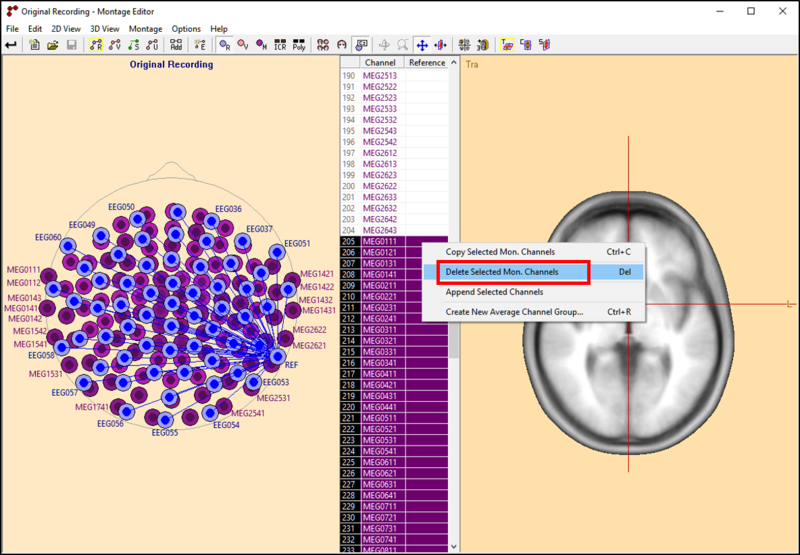Difference between revisions of "Export each gradiometer and magnetometer data separately"
From BESA® Wiki
(Created page with "{{BESAInfobox |title = Module information |module = BESA Research Basic MEG or higher |version = 5.2 or higher }} == Overview == In order to export each gradiometer and magn...") |
|||
| Line 25: | Line 25: | ||
# Check the current montage in the review window of BESA research | # Check the current montage in the review window of BESA research | ||
#* If the current montage is not the created one in the above step, press "'''Usr'''" button in the ribbon menu and choose the saved montage. | #* If the current montage is not the created one in the above step, press "'''Usr'''" button in the ribbon menu and choose the saved montage. | ||
| − | # Export gradiometer data using the export dialog ('''File / Export data''') with the options below: | + | # Export gradiometer data using the [[Export#Export Dialog|export dialog]] ('''File / Export data''') with the options below: |
#* Data to export: '''Contigous data''' | #* Data to export: '''Contigous data''' | ||
#* Montage and Filters: '''Current montage''' | #* Montage and Filters: '''Current montage''' | ||
Latest revision as of 16:02, 5 May 2021
| Module information | |
| Modules | BESA Research Basic MEG or higher |
| Version | 5.2 or higher |
Overview
In order to export each gradiometer and magnetometer data separately, a montage for each MEG sensor type should be applied before exporting data using the Export dialog.
Create a montage
Below is an example to create a montage for gradiometer channels.
- Open a MEG data in BESA Research
- Select the menu entry "Edit / Montages ..." (or press the "EdM" button in the ribbon menu)
- Delete the montage channels of magnetometer and other unnecessary channels in the Montag Editor window
- Save the montage using the menu entry "File / Save Montage As..."
- The saved montage file can be used later.
- Set the created montage by selecting the menu entry "File / Exit and Set Montage"
Export data
- Check the current montage in the review window of BESA research
- If the current montage is not the created one in the above step, press "Usr" button in the ribbon menu and choose the saved montage.
- Export gradiometer data using the export dialog (File / Export data) with the options below:
- Data to export: Contigous data
- Montage and Filters: Current montage
- Target data formats: BESA binary