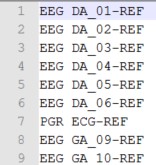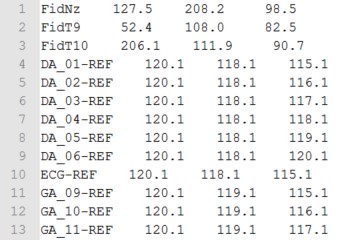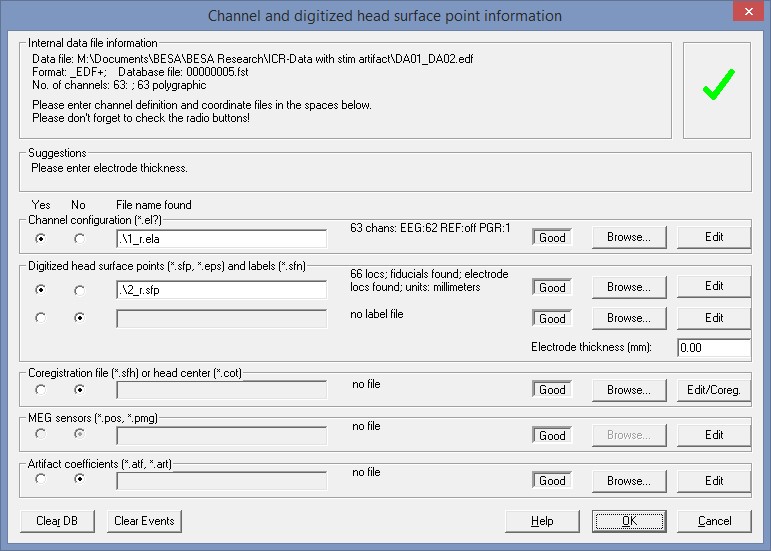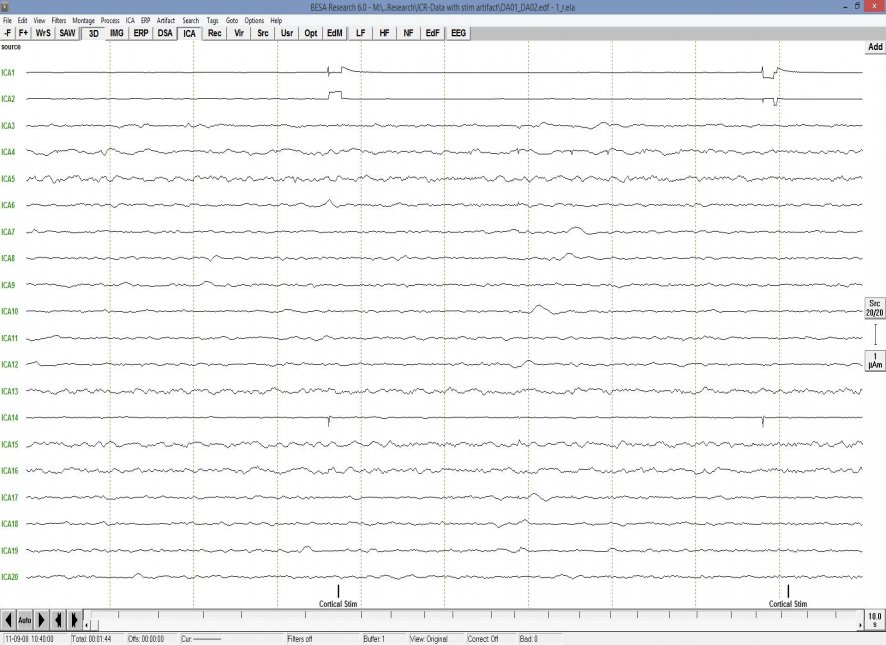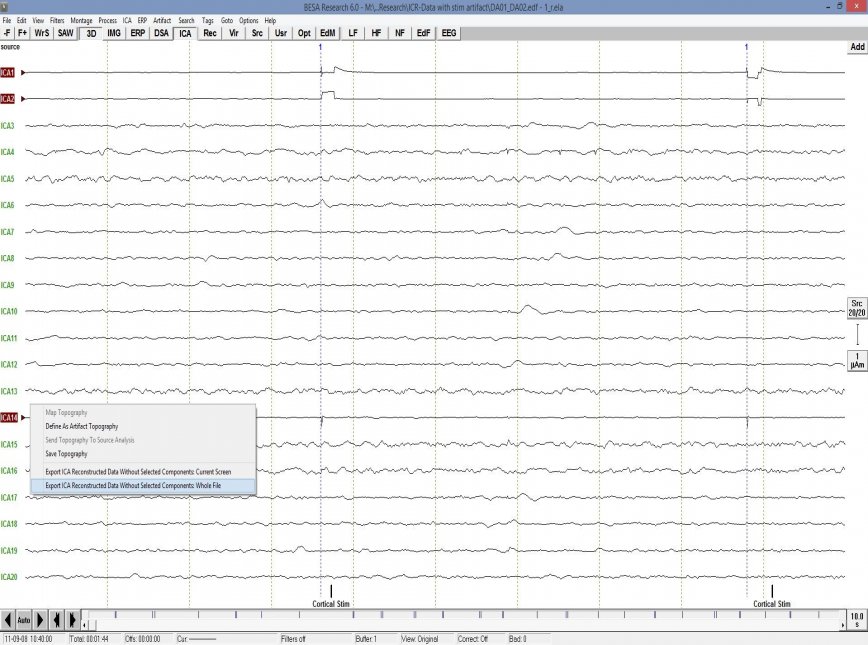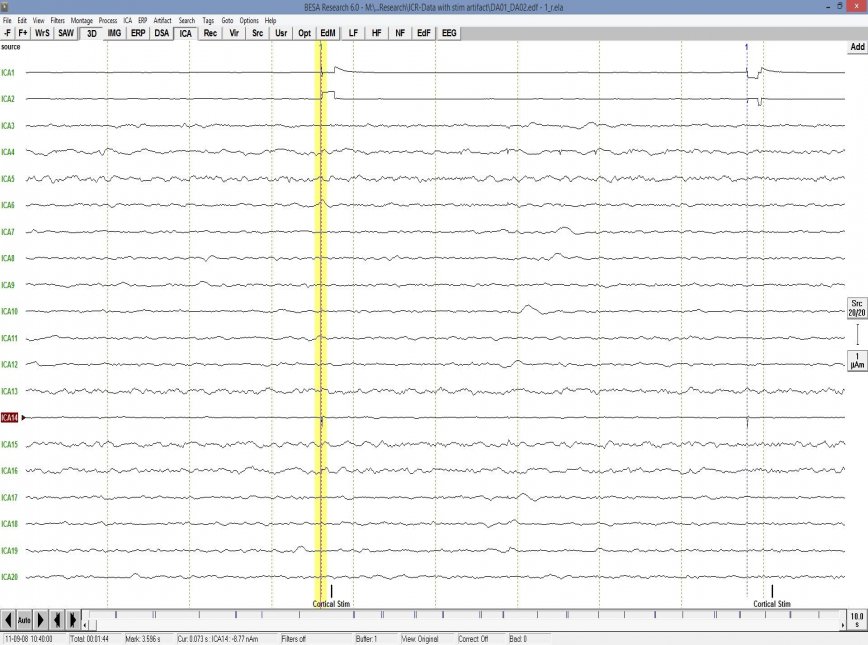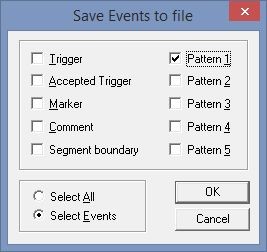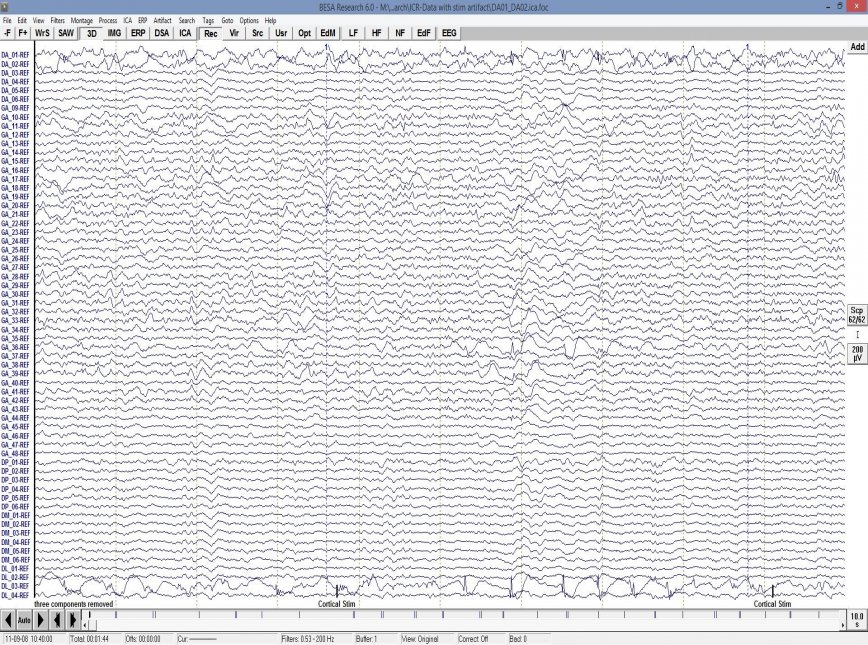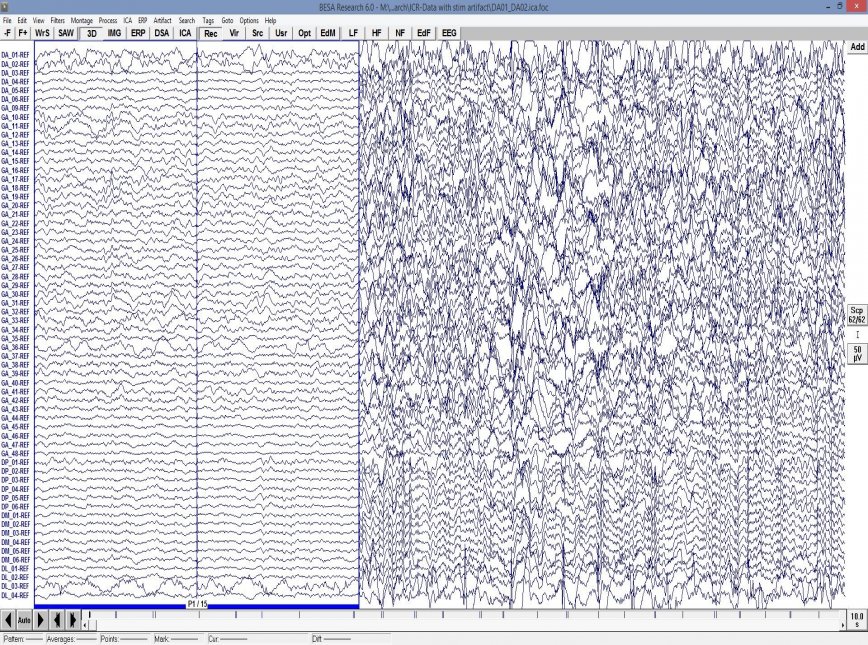Artifact correction with intracranial channels
| Module information | |
| Modules | BESA Research Basic or higher |
| Version | 6.1 or higher |
Introduction to artifacts correction with intracranial channels
Intracranial channels may contain artifacts, e.g. if a stimulation is applied. These can be corrected using ICA. However, ICA is only available for scalp channels. Thus, for the purpose of artifact correction, it is necessary to re-label these channels as scalp channels.
• Create an *.ela file that lists the channel labels as EEG channels
• Create an *.sfp file with hypothetical coordinates for the EEG channels
• Load these files into BESA using the channel and digitized head surface point dialog
• Perform an ICA over a screen that shows the artifact
• Export the file without the ICA artifact components
• Optional: Use the stimulus component to create tags via pattern search, and export the tags for later use as averaging trigger
• Load the exported file, and (optionally) import the tags, average over the tags, and analyse the averaged data
Caution: Any operation that requires coordinates (like mapping, source analysis, virtual channel montaging, source montaging, PCA-based artifact correction that models brain activity) is discouraged, as coordinates are wrong, and as the underlying assumption that the channels are on the scalp is invalid!
Step-by-step explanation
Create an *.ela file that lists the channel labels as EEG channels Simply list the channel labels that should be used in the analysis in a text file like in the example below.
Create an *.sfp file with hypothetical coordinates for the EEG channels
For the channels in the *.ela file, provide fictitious coordinates. It is probably best to vary coordinates somewhat.
The first 3 lines need to contain fiducials – then the channels are listed.
Load these files into BESA using the channel and digitized head surface point dialog After opening the file, use CTRL-L to specify these files as shown in the example below.
Perform an ICA over a screen that shows the artifact The ICA will disentangle the components and show the artifact. Please note that the screen needs to contain one or more artifacts – adjust time scaling and position accordingly.
Export the file without the ICA artifact components Mark the ICA components which carry the artifact by clicking on the labels (hold down the CTRL key if more than one), and right-click to select the export option for the whole file as shown below.
Optional: Use the stimulus component to create tags via pattern search, and export the tags for later use as averaging trigger
This step is optional and makes sense if you want to use the stimulus artifact as a trigger event for averaging or time-frequency analysis. Mark the pattern of interest, select the ICA component where it shows the clearest signal, and press “SAW” to find this pattern in the file, and tag with the “Pattern 1” tag.
Then export the event file that contains this tag with the menu “ERP->Save Events As”.
Load the exported file, and (optionally) import the tags, average over the tags, and analyse the averaged data To import the tags, use the menu “ERP->Open Event File”.
To average over the events, select “Tags->Pattern 1”, “Search->Tagged Events”, and press “SAW”. You may want to adjust the default block epoch in “Edit->Default Block Epoch” before starting the average in order to adjust the width of the average buffer. The example below shows an average buffer of 2 seconds before and after the stimulus.
Note that it is also possible to perform time-frequency analysis on these data. To do this, you will need to convert the tags into triggers first using ERP->Edit Triggers. Then use the ERP->Coherence to define the condition and run time-frequency analysis.
| Review | |
|---|---|
| Source Analysis | |
| Integration with MRI and fMRI | |
| Source Coherence | |
| Export | |
| MATLAB Interface | |
| Special Topics | |