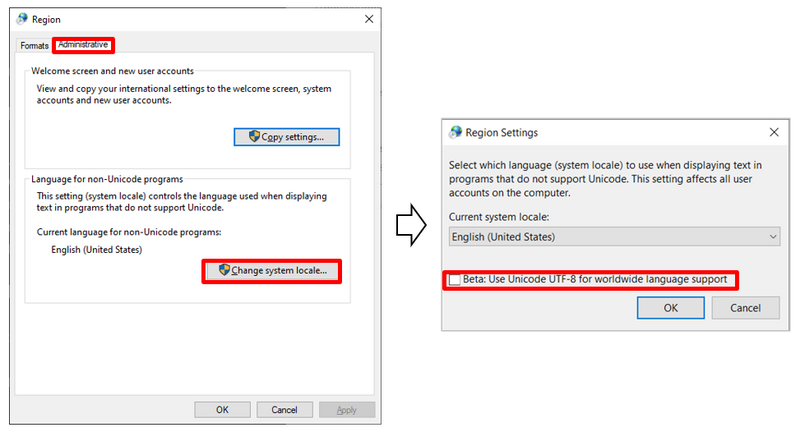Issues related to the language setting of Windows
From BESA® Wiki
Problem
One of the Unicode related options on Windows 10 causes some issues listed below:
- BESA Research shows the following error message when starting MRI coregistration.
-
MRI program could not be started.
-
- BESA Research displays wrong special characters (see Wrong characters in BESA software).
Solution
To solve the issues, you should change the "Language for non-Unicode programs" setting.
- In Windows Settings, select Time & Language.
- Select Region at the left side menu.
- Select Additional data, time & regional settings.
- In "Clock and Region" dialog, select Region.
- Move to Administrative tab in the "Region" dialog
- Click Change system locale....
- Change the "Current system locale" to English (United States).
- Uncheck the checkbox Beta: Use Unicode UTF-8 for worldwide language support.
- Restart Windows.