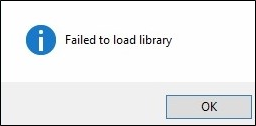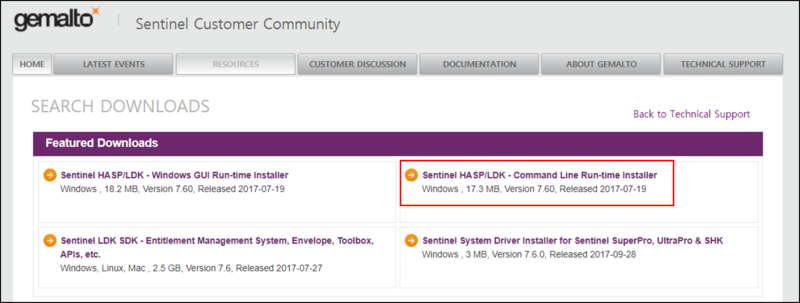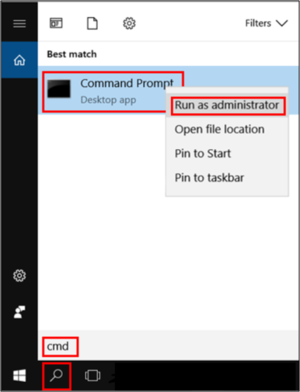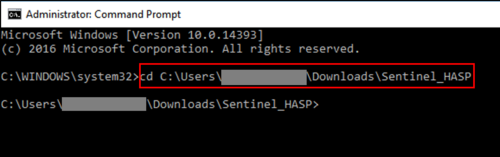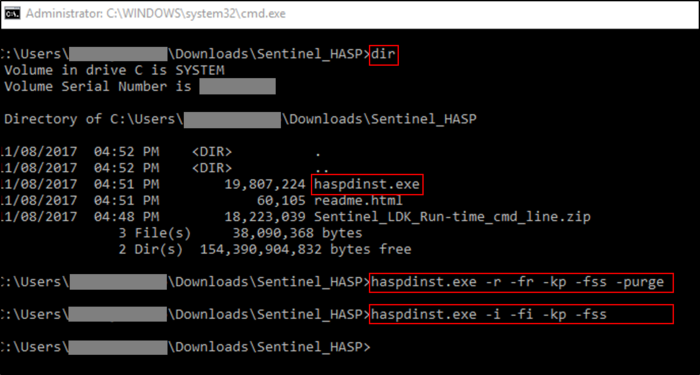Difference between revisions of "Error message: Failed to load library"
| Line 8: | Line 8: | ||
[[File:Error_Failed_to_load_library.png]] | [[File:Error_Failed_to_load_library.png]] | ||
| + | |||
Please follow the below steps to reinstall the Sentinel Run-time Environment. | Please follow the below steps to reinstall the Sentinel Run-time Environment. | ||
| − | 1. Download '''Sentinel HASP LDK - Command Line Run-time Installer''' [https://sentinelcustomer.gemalto.com/sentineldownloads/ here] | + | 1. Download '''Sentinel HASP LDK - Command Line Run-time Installer''' [https://sentinelcustomer.gemalto.com/sentineldownloads/ here] |
| − | + | [[File:sentinel_reinstall_01.png|800px]] | |
| − | 3. Remove the current Sentinel Run-time Environment using the below command in CMD. | + | |
| + | 2. Extract the downloaded file ('''Sentinel_LDK_Run-time_cmd_line.zip'''). You can find '''haspdinst.exe''' after extracting the downloaded file. | ||
| + | |||
| + | [[File:sentinel_reinstall_02.png|800px]] | ||
| + | |||
| + | |||
| + | 3. Run '''CMD (Command Prompt) as administrator''' | ||
| + | |||
| + | [[File:sentinel_reinstall_03.png|300px]] | ||
| + | |||
| + | |||
| + | 4. Change the current directory in CMD to the directory where '''haspdinst.exe''' is located. | ||
| + | For example: | ||
| + | <source lang="dos"> | ||
| + | cd C:\Users\[folder_name]\Downloads\Sentinel_LDK_Run-time_cmd_line | ||
| + | </source> | ||
| + | |||
| + | [[File:sentinel_reinstall_04.png|500px]] | ||
| + | |||
| + | |||
| + | 5. Remove the current Sentinel Run-time Environment using the below command in CMD. | ||
<source lang="dos"> | <source lang="dos"> | ||
haspdinst.exe -r -fr -kp -fss -purge | haspdinst.exe -r -fr -kp -fss -purge | ||
</source> | </source> | ||
| − | + | ||
| + | 6. Install the Sentinel Run-time Environment using the below command in CMD. | ||
<source lang="dos"> | <source lang="dos"> | ||
haspdinst.exe -i -fi -kp -fss | haspdinst.exe -i -fi -kp -fss | ||
</source> | </source> | ||
| + | |||
| + | [[File:sentinel_reinstall_05.png|700px]] | ||
<!-- http://sentineldiscussion.gemalto.com/topic/sentinel-runtime-setup-problem --> | <!-- http://sentineldiscussion.gemalto.com/topic/sentinel-runtime-setup-problem --> | ||
[[Category:Troubleshooting]] | [[Category:Troubleshooting]] | ||
Revision as of 12:27, 9 November 2017
| Error message: Failed to load library | |
| Modules | Any module |
| Version | 5.2 or higher |
When you see the error message "Failed to load library" and can't run the BESA Software, you need to reinstall the Sentinel Run-time Environment using Command Line Run-time.
Please follow the below steps to reinstall the Sentinel Run-time Environment.
1. Download Sentinel HASP LDK - Command Line Run-time Installer here
2. Extract the downloaded file (Sentinel_LDK_Run-time_cmd_line.zip). You can find haspdinst.exe after extracting the downloaded file.
3. Run CMD (Command Prompt) as administrator
4. Change the current directory in CMD to the directory where haspdinst.exe is located.
For example:
cd C:\Users\[folder_name]\Downloads\Sentinel_LDK_Run-time_cmd_line
5. Remove the current Sentinel Run-time Environment using the below command in CMD.
haspdinst.exe -r -fr -kp -fss -purge
6. Install the Sentinel Run-time Environment using the below command in CMD.
haspdinst.exe -i -fi -kp -fss